django-admin-timeline¶
A Facebook-like timeline app for Django admin. It’s very similar to built-in feature Daily progress, but has nicer templates and infinite scroll. Actions are broken up by day, then by action. It’s possible to filter actions by user (multiple select) and content type (multiple select).




Prerequisites¶
Present¶
Starting from django-admin-timeline 1.7:
- Django 1.8, 1.9, 1.10, 1.11, 2.0, 2.1 and 2.2
- Python 2.7, 3.5, 3.6 and 3.7
Past¶
In past, as of version 1.6.x, django-admin-timeline had the following
prerequisites:
- Django 1.4, 1.5, 1.6, 1.7, 1.8, 1.9, 1.10, 1.11, 2.0
- Python 2.7, 3.3, 3.4, 3.5, 3.6
Dropping support of Django 1.4, 1.5, 1.6 and 1.7 has been announced in version 1.6. As of 1.6 everything is still backwards compatible with versions 1.4, 1.5, 1.6 and 1.7, but in future versions compatibility with these versions will be wiped out.
Dropping support of Python 2.6 and 3.3 has been announced in version 1.6. As of 1.6 everything is still backwards compatible with Python 2.6 and 3.3, but in future versions compatibility with these versions will be wiped out.
Installation¶
Install in your virtual environment
Latest stable version from PyPI:
pip install django-admin-timeline
Latest stable version from BitBucket:
pip install https://bitbucket.org/barseghyanartur/django-admin-timeline/get/stable.tar.gz
Latest stable version from GitHub:
pip install https://github.com/barseghyanartur/django-admin-timeline/archive/stable.tar.gz
Add
admin_timelineto yourINSTALLED_APPSin the globalsettings.py.INSTALLED_APPS = ( # ... 'admin_timeline', # ... )
Collect the static files by running (see the Troubleshooting section in case of problems):
./manage.py collectstatic
Override app settings in your global
settingsmodule (see theapps.admin_timeline.defaultsfor the list of settings). As for now, most important of those isNUMBER_OF_ENTRIES_PER_PAGE- number of entries displayed per page (for both non-AJAX and AJAX requests).Add the following lines to the global
urlsmodule:# Admin timeline URLs. Should be placed BEFORE the Django admin URLs. url(r'^admin/timeline/', include('admin_timeline.urls')), url(r'^admin/', include(admin.site.urls)),
Demo¶
Run demo locally¶
In order to be able to quickly evaluate the django-admin-timeline, a demo
app (with a quick installer) has been created (works on Ubuntu/Debian, may
work on other Linux systems as well, although not guaranteed). Follow the
instructions below for having the demo running within a minute.
Grab and run the latest django_admin_timeline_example_app_installer.sh:
wget -O - https://raw.github.com/barseghyanartur/django-admin-timeline/stable/examples/django_admin_timeline_example_app_installer.sh | bash
Open your browser and test the app.
- URL: http://127.0.0.1:8001/admin/timeline/
- Admin username: admin
- Admin password: test
If quick installer doesn’t work for you, see the manual steps on running the example project.
Troubleshooting¶
If somehow static files are not collected properly (missing
admin_timeline.js and admin_timeline.css files), install the latest
stable version from source.
pip install https://github.com/barseghyanartur/django-admin-timeline/archive/stable.tar.gz
Usage¶
After following all installation steps, you should be able to access the
django-admin-timeline by:
http://127.0.0.1:8000/admin/timeline/
An example application is available. See the example directory.
Configuration and tweaks¶
If you have way to many log entries and fetching all content types and users
isn’t an option, set the ADMIN_TIMELINE_SIMPLE_FILTER_FORM to True
in your settings. It will then change your multiple choice widgets into
plain char fields (comma separated ids are allowed).
Testing¶
Project is covered by test (functional- and browser-tests). To test with all supported Python/Django versions type:
tox
To test against specific environment, type:
tox -e py36-django111
To test just your working environment type:
./runtests.py
It’s assumed that you have all the requirements installed. If not, first install the test requirements:
pip install -r examples/requirements/testing.txt
Browser tests¶
For browser tests you may choose between Firefox, headless Firefox and PhantomJS. PhantomJS is faster, headless Firefox is fast as well, but normal Firefox tests tell you more (as you see what exactly happens on the screen). Both cases require some effort and both have disadvantages regarding the installation (although once you have them installed they work perfect).
Latest versions of Firefox are often not supported by Selenium. Current version of the Selenium for Python (2.53.6) works fine with Firefox 47. Thus, instead of using system Firefox you could better use a custom one.
For PhantomJS you need to have NodeJS installed.
Set up Firefox 47¶
Download Firefox 47 from this location and unzip it into
/usr/lib/firefox47/Specify the full path to your Firefox in
FIREFOX_BIN_PATHsetting. Example:FIREFOX_BIN_PATH = '/usr/lib/firefox47/firefox'
If you set to use system Firefox, remove or comment-out the
FIREFOX_BIN_PATHsetting.
After that your Selenium tests would work.
Set up headless Firefox¶
Install
xvfbpackage which is used to start Firefox in headless mode.sudo apt-get install xvfb
Run the tests using headless Firefox.
./scripts/runtests.sh
Or run tox tests using headless Firefox.
./scripts/tox.sh
Setup PhantomJS¶
You could also run tests in headless mode (faster). For that you will need PhantomJS.
Install PhantomJS and dependencies.
curl -sL https://deb.nodesource.com/setup_6.x -o nodesource_setup.sh sudo bash nodesource_setup.sh sudo apt-get install nodejs sudo apt-get install build-essential libssl-dev sudo npm -g install phantomjs-prebuilt
Specify the
PHANTOM_JS_EXECUTABLE_PATHsetting. Example:PHANTOM_JS_EXECUTABLE_PATH = ""
If you want to use Firefox for testing, remove or comment-out the
PHANTOM_JS_EXECUTABLE_PATHsetting.
License¶
GPL-2.0-only OR LGPL-2.1-or-later
Author¶
Artur Barseghyan <artur.barseghyan@gmail.com>
Screenshots¶
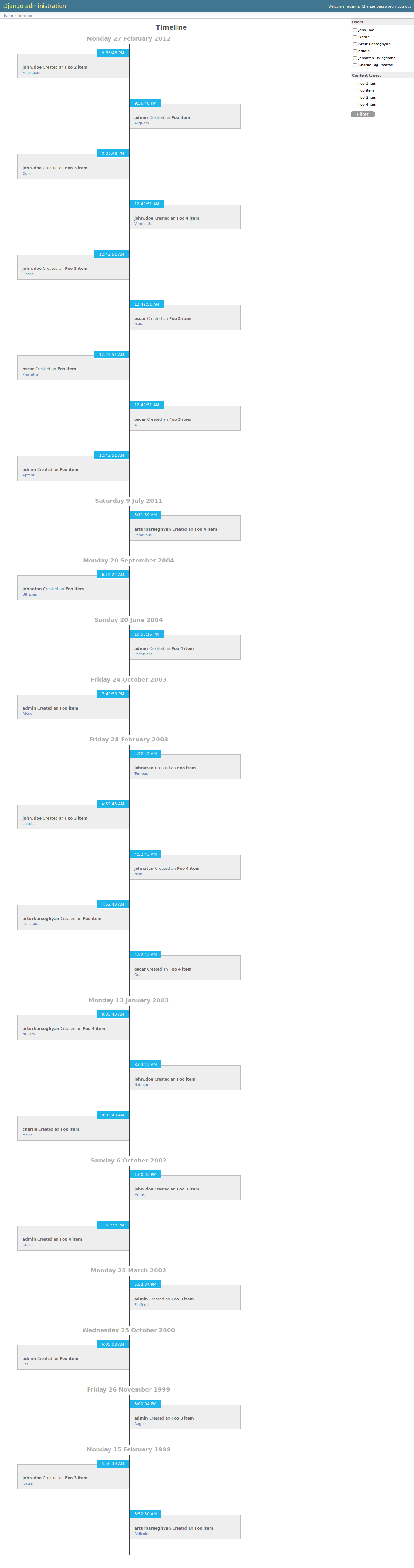
Documentation¶
Screenshots are available in documentation:
- PythonHosted (http://pythonhosted.org/django-admin-timeline/#documentation)
- Read the Docs (http://django-admin-timeline.readthedocs.org/en/latest/#documentation)
Contents:
- django-admin-timeline
- Prerequisites
- Installation
- Demo
- Troubleshooting
- Usage
- Configuration and tweaks
- Testing
- License
- Support
- Author
- Screenshots
- Documentation
- Release history and notes
- admin_timeline package
- Subpackages
- Submodules
- admin_timeline.compat module
- admin_timeline.conf module
- admin_timeline.defaults module
- admin_timeline.forms module
- admin_timeline.settings module
- admin_timeline.urls module
- admin_timeline.views module
- Module contents
- Indices and tables
- Release history and notes
- admin_timeline package
- Subpackages
- Submodules
- admin_timeline.compat module
- admin_timeline.conf module
- admin_timeline.defaults module
- admin_timeline.forms module
- admin_timeline.settings module
- admin_timeline.urls module
- admin_timeline.views module
- Module contents